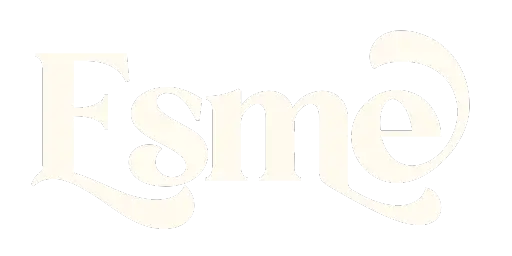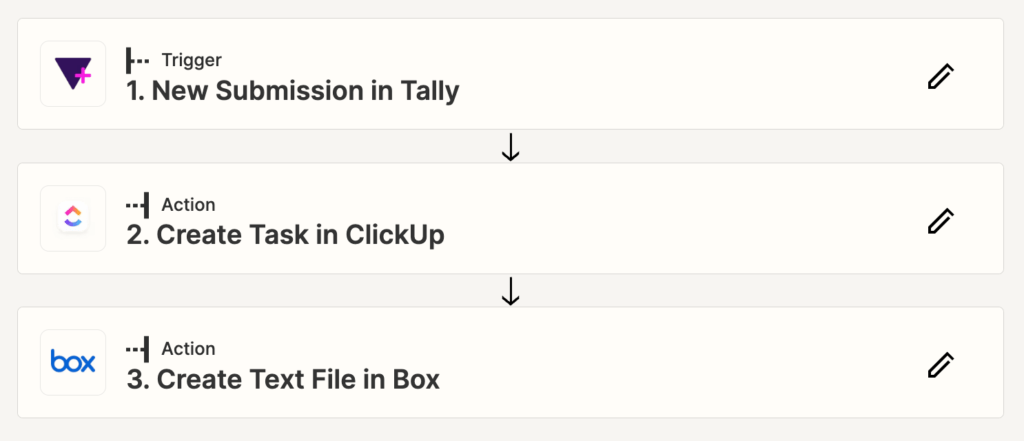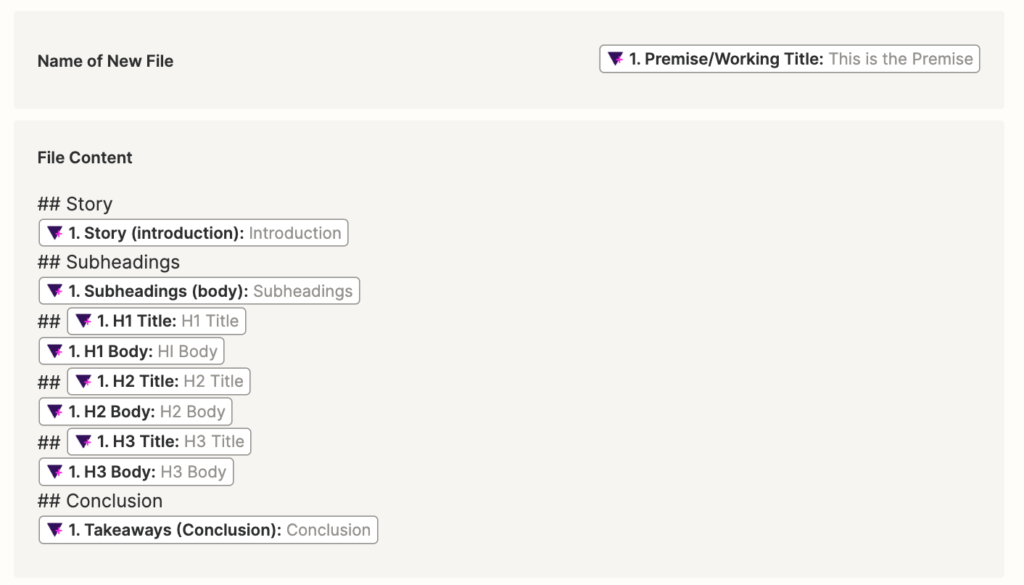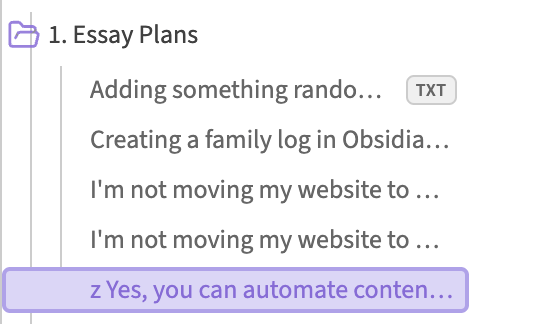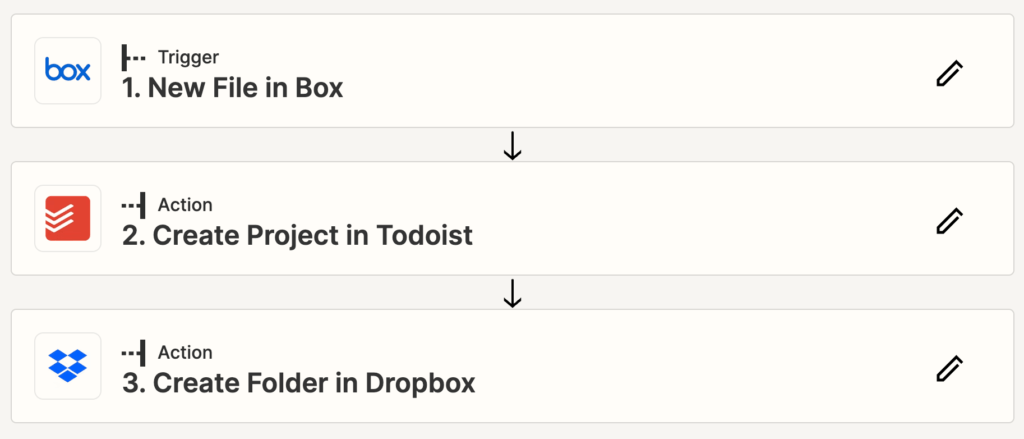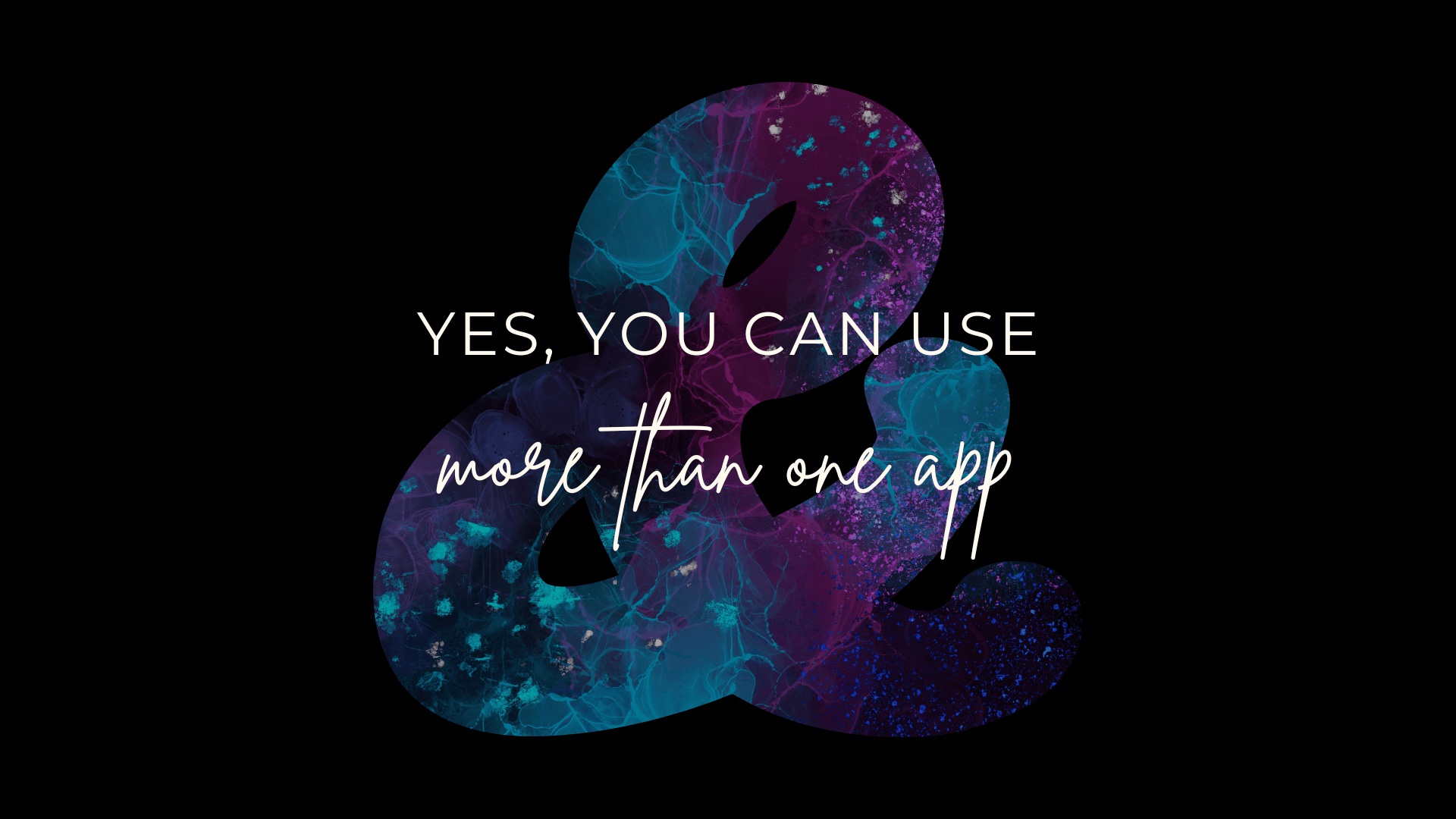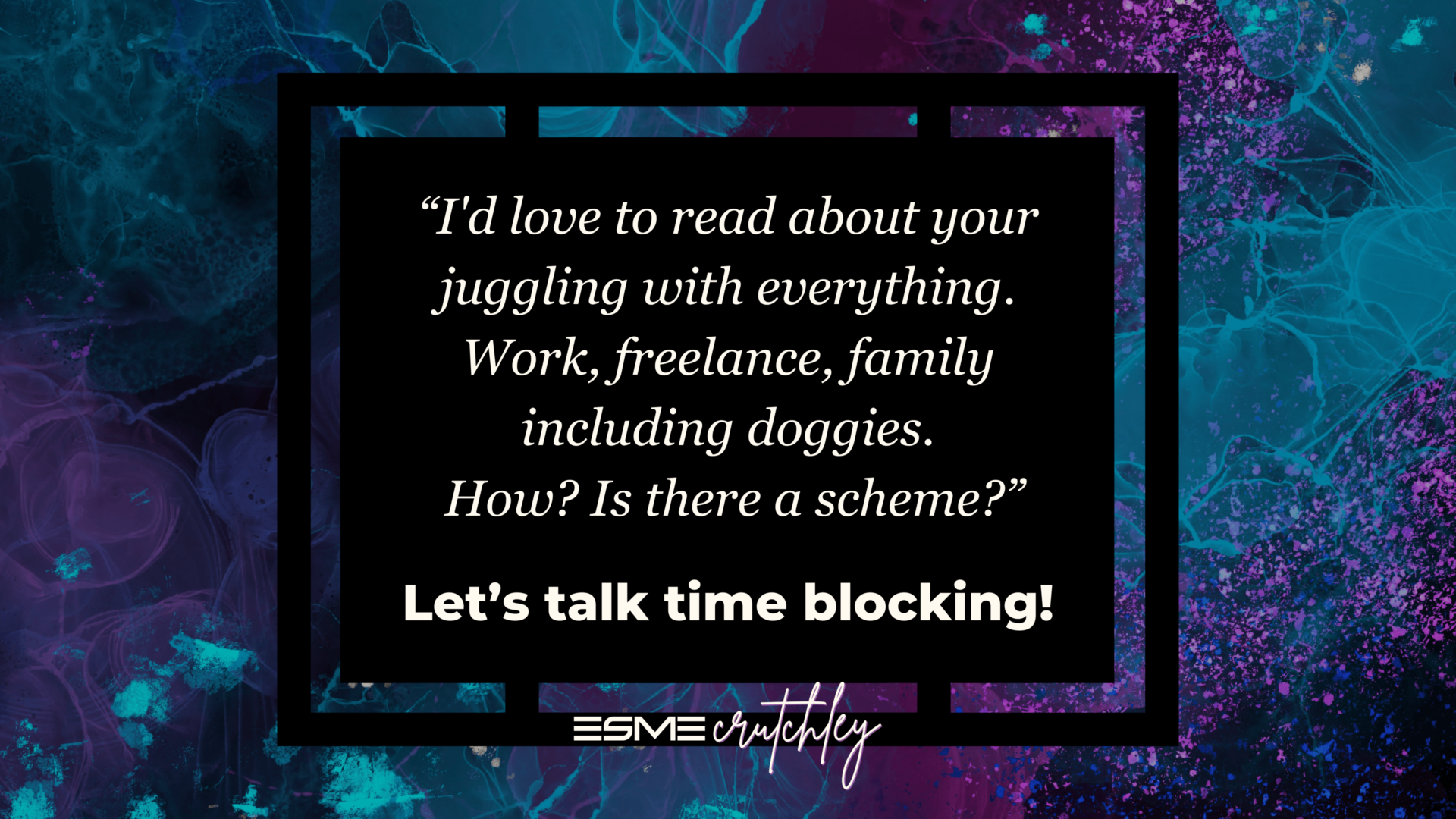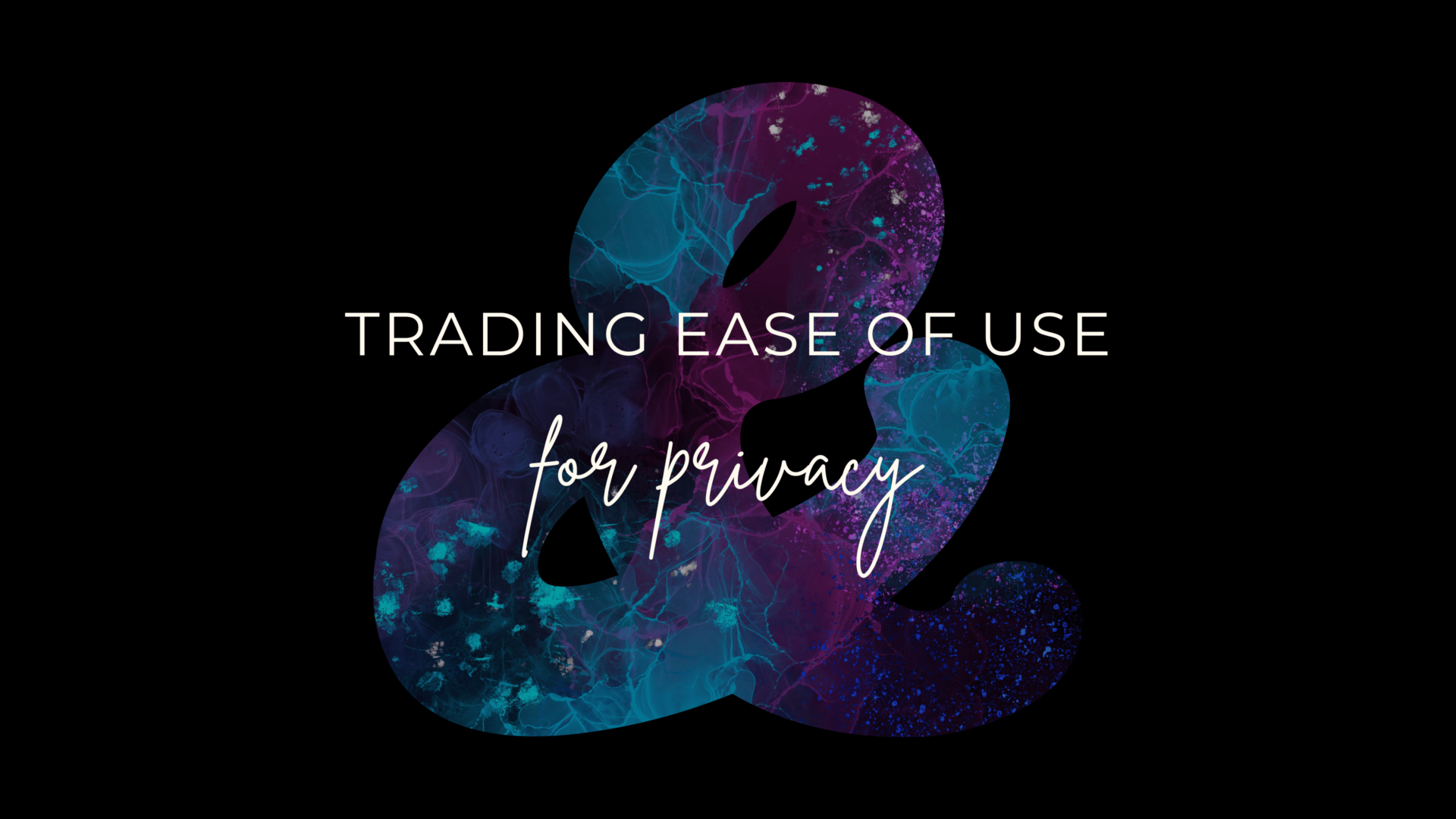TL;DR: Yes, you can automate Obsidian, ish!
So, if you’ve been paying attention to my Twitter in the last few weeks, you’ll know that I’ve been playing with Obsidian. I like that it’s offline first, and my files are mine, because they’re .md files (markdown) and can be read by anything that can read markdown files (there are a lot).
But, y’all know I love my automations and conveniences, and if I’m going to move into a new app, I want to know what it can do, and if I can automate shit, how far can I take it?
Turns out pretty far, at least for my use case. Remember, this is my use case, and it’s going to be different for everyone.
Side Note on Cloud Storage + Obsidian
The great thing about Obsidian is that it’s offline and local-first. It doesn’t have to be hooked into a cloud at all. However, if you start your vault on your iPhone, it’ll save your vault into iCloud, and this is a problem. iCloud has native offloading, which basically means your computer will decide what files are downloaded onto your machine and what aren’t. In iCloud, you can “remove download” to save space, the same as you can in Google Drive, Box, OneDrive, and Dropbox. But, while the others allow “make available offline,” iCloud doesn’t. The problem with this is that if Obsidian can’t see the file (because iCloud has offloaded it), it thinks it’s been deleted or no longer exists and won’t show up in your navigation, and if you’ve linked that note anywhere, it’ll show as a page that’s not been created.
If you pop your Vaults into Google Drive, OneDrive, Box, or Dropbox on your computer, you won’t be able to open them on your phone by going to Files and finding them. There’s no option to “open in Obsidian” on iPhone. There are some apps that work on Android so you can open Vaults from their location into Obsidian though.
Did you know I have a newsletter?
You might like it!
You can unsubscribe at any time.
Obsidian Sync
Obsidian Sync doesn’t care where your OG vault is, you pick the Vaults you want to Sync, and it’ll do it. Your Vaults don’t even have to be in the same cloud, let alone folder! For this reason, you can keep your Vault on your local machine if you want. Obsidian Sync allows you to sync up to 5 Vaults for $8/month/annual or $10/monthly. You can find more information on Obsidian Sync here.
I already have Dropbox, OneDrive, Google Drive and iCloud Drive, but I wanted something totally removed from all of them to store Obsidian on. In May 2023, Box were offering 30GB for free, and while this might not sound like a lot, it’s never going to be filled by Obsidian. Markdown files are teeny, and I would be very surprised if I use 1GB any time soon!
My Use Case: all my Obsidian Vaults are on Box (there are 6 in total), and Obsidian Sync has 2 hooked into it. My Obsidian folder on Box on my MacBook is set to “make available offline.” Again, the folder and files are super small, so I’m not worried about having it on my Mac all the time.
Automation Caveats
This process is 95% automated, but there are a few steps that have to be done manually. There’s no way to automate them, at least, not that I’ve found. We work with what we have. There may be a way to do this with Alfred or Apple Shortcuts, I’ve just not worked it out yet (although I have both).
If you want your Vault to be 100% off-grid, you can still use this process, but you’ll have to manually move the file into your Obsidian Vault folder and out of whatever cloud service you use to create it.
This process needs some kind of online cloud storage to work.
Tools Used in this Process
Actual tools
- Obsidian (which should be a given). I will point out that I have Obsidian Sync as well. Box – this is my online storage of choice. You can use anything except iCloud Drive (as I explained above).
- Zapier – you could potentially use Make for this. I have both, but Zapier was already open in my browser, so I used it! I would assume you can use Make, but as it’s up and running in Zapier, I’ve not tested it (so I could be talking outta my ass).
- Tally – this is the form that I use in my content process. This was previously hooked up to ClickUp + Notion, and now it’s feeding into Obsidian – no really!
Obsidian Plugins
- There are no Obsidian Plugins necessary for this workflow
Getting Content Ideas into Obsidian
I love a Tally form. My Tally form for content is tailored specifically for me, and it’s wonderful! I have conditional formatting in it depending on what I already know/have in my head about the piece of content I want to write.
Personally, I use the PSST formula for all my content: Premise (working title), Story (introduction), Subheadings, and Takeaway (conclusion). I went through this in my last essay; Never open an app to write down a content idea, so feel free to refresh your memory over there!
There are 3 sections to my form. The Obvious, The Idea, and The Plan.
The Obvious:
- The title (this is the premise)
- A dropdown of whether I know what I want the sections to be or not, which triggers conditional logic
The Idea:
- “Do you know what you want your sections to be?” = No.
- The first part of the conditional logic, if I pick No, the form will show general boxes for me to get my ideas out of my head.
- This will show me big boxes for the Story, Subheadings, and Conclusion ONLY.
The Plan:
- “Do you know what you want your sections to be?” = Yes
- This will show me everything in No, plus specific sections for H1 Title, H1 Body, all the way to H5
- This means that I can expand on what I put in the No, which invariably happens when I’m filling out the No, because I can see an essay plan in my head.
- The reason it shows the No as well as the Yes, is so that I can pick No first, then change my mind and pick Yes, and it won’t remove anything I’ve already done.
This Tally form is connected to Zapier.
When there is a new submission, Zapier will add a .txt file to Box, in the Essay Plans folder, with all the information written in markdown that was in the form. So the Story section is in Zapier as “## Story” then an enter to give me the section title, then the actual bit that I wrote will be under that. I’ve repeated that all the way down, so that it’s a proper essay plan, albeit in a text file.
Obsidian can’t read/write text files, so it shows in the left-hand sidebar in Obsidian with TXT next to it.
The bit that can’t be automated
You need to click on the .txt file to open it, and change the file extension to .md for Obsidian to be able to work with it.
This can’t be automated. I’ve not worked out ANY way to be able to automatically change a .txt file into a .md file. If anyone knows how to do this, let me know!
You have now automated getting content ideas from a bespoke Tally form into Obsidian in a format that Obsidian understands and can work with.
Where do ideas go?
Here’s the thing, a single essay idea might end up being multiple articles in the end. This one for example, started as a single Tally form submission as an essay idea. But it’s going to end up being two or maybe more website articles as I’m playing more in Obsidian, working out my workflow, and getting things automated.
For this reason, I have the Tally form + Zapier feeding into the Essay Plan folder and write the articles in the Essays folder.
This is handy because a single plan can spark multiple articles, without editing the original idea, unless I want to. I can also work on an essay plan for months before I’m ready to commit to it being a fully fledged article, and there’s no pressure. I can add more ideas, extra pieces of content, extra bits of copy, more words, more everything to it as I go along without it cluttering anything else up. Naturally, when you have a single note for an essay plan, you can add, edit, move things around and flesh ideas out before they end up anywhere else.
Then What Happens?
When I want to turn my initial (or fleshed out) idea into an actual article, I have the essay plan open in one pane and create a page for the article I’m writing open in another. If I need to, I can also create another article, or two. Because I’m not editing the original idea, I can add as many articles as I want, still using the original idea for inspiration.
Articles are created in the Essays folder. When this happens, Zapier kicks in again and creates a new folder in Dropbox inside my WIP (Work In Progress) folder. Zapier is watching the folder in Box, when a file is added to the Essays folder, it triggers.
I don’t want any automation in Dropbox for my ideas. Simply because a single idea submission through Tally might become 3 articles, or it might be abandoned altogether. I don’t add an article to the Essays folder until I’m working on it. Of course, it might still end up being abandoned, but there’s less chance if I’m actually writing it!
I take a lot of screenshots
Because a lot of my articles are text heavy, I’m attempting to take screenshots to show my readers what the hell I’m talking about. Usually, these screenshots are taken as I’m writing the article because I know what I want to show to illustrate my point. This is exactly why Zapier creates a new folder in WIP for me. I need to be able to take screenshots and pop them into the right folder straight away, especially if I’m writing it over a period of a week, I need to know where everything is! For some unknown reason, I take in excess of 300 screenshots a month. Waiting to the end of the month or week to sort them out, isn’t an option!
I want to write another article on why I have Todoist in the mix, and that’s originally what the Tally form submission was about, but see, this is why I run a separate automation on what I’m actually writing and not the initial idea!
Pandoc didn’t work for me
Pandoc is a community plugin that allows you to export from Obsidian into loads of other formats.
I went through ALL the steps and the git and did everything in order and it still didn’t work. No idea why, if I knew why, I would have worked. So I needed another way to be able to export my articles and newsletters and be able to act on them afterwards. You can export to PDF natively in Obsidian, which I would recommend. If you copy & paste everything from the page, you’ll get all the ## and ** and it’s a pain in the arse to sort out.
UPDF does though!
My answer is a little bit of a hacky workaround, but it’s perfect and has added benefits!
So, I export to PDF natively within Obsidian (CMD+P, search for PDF). I open the PDF inside UPDF, and then export from PDF to Word. This preserves all the formatting (headings, colors etc.), meaning I can copy & paste everything into Squarespace (or ConvertKit for my newsletter) from Word, and not go paragraph by paragraph from Obsidian to my live articles. With the added bonus that I have a PDF and Word version of my article that I can pop into Dropbox and keep safe.
For my workflow, Zapier has already created a folder in WIP for the article. I also now have a PDF and Word Document of my article or newsletter, which can be popped into the WIP folder along with the screenshots. Once it’s finished and posted, I move the whole folder to a different location in Dropbox, change the folder name to include the date that it was published, and we’re done!
UPDF is on AppSumo, or if that offer has finished, you can get it from their website.
So what did we learn?
Is Obsidian meant to be used like this? Probably not!
Do I care? Nope!
This is my second or third time of trying Obsidian, and it’s not perfect. This time I’m looking at it as an experiment rather than the be-all and end-all of productivity, which I believe was the mindset I fell into last time. It wasn’t perfect, I didn’t understand it, and I didn’t have the time to explore it, treat it as play, and really get to grips with it.
There’s nothing wrong with my content workflow currently Tally → Zapier → ClickUp → Notion. But the problem with the last two is that you can’t get shit out, at least not very easily. You’re tied into someone else’s framework. With Obsidian only using markdown files, I can open them in any app I like that reads markdown because the file format is pretty open. The files, which let’s be honest, are my hard work, are accessible to me on any device I want, I can open them in a lot of different apps (even without Obsidian), and therein lies the beauty. The files are mine.
So why try Obsidian out (again) for my content workflow?
I really don’t know what started it this time.
Let’s be honest, I probably clicked on a YouTube video by accident! I tell a lie, it was because Virgin Media had yet another outage in my area and I couldn’t do any work because everything is in Notion & ClickUp, neither of which has an offline mode. Because Obsidian is offline and local, I can work on whatever, wherever, whenever. But as I have outlined in this essay, it doesn’t have to be devoid of automations if that’s your thing.
You just have to be a bit creative!