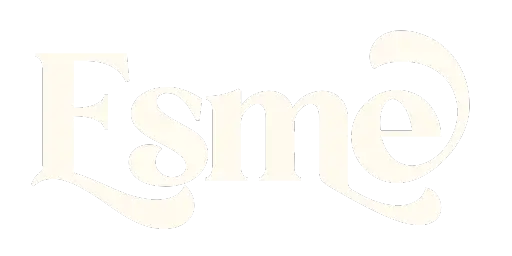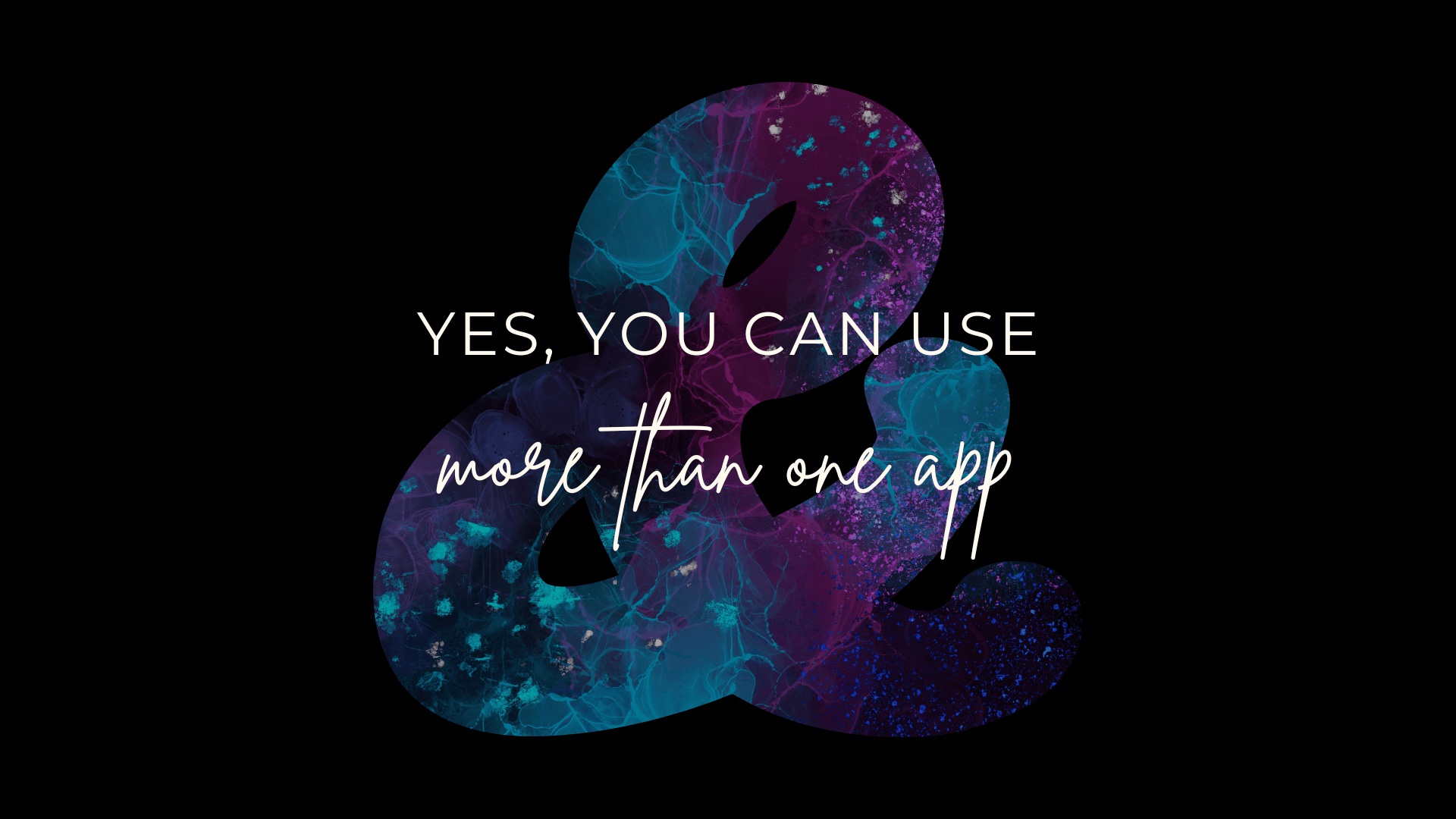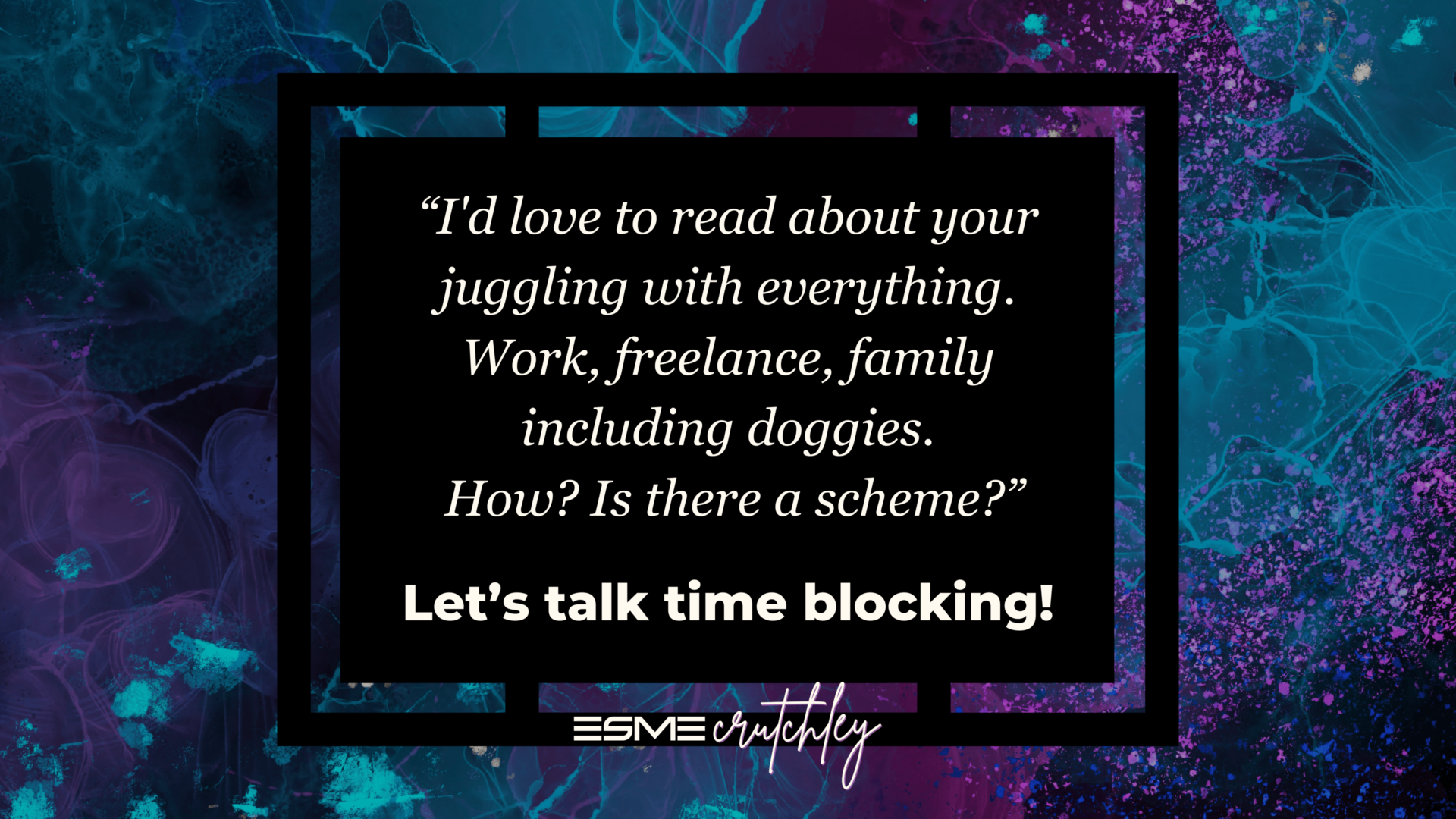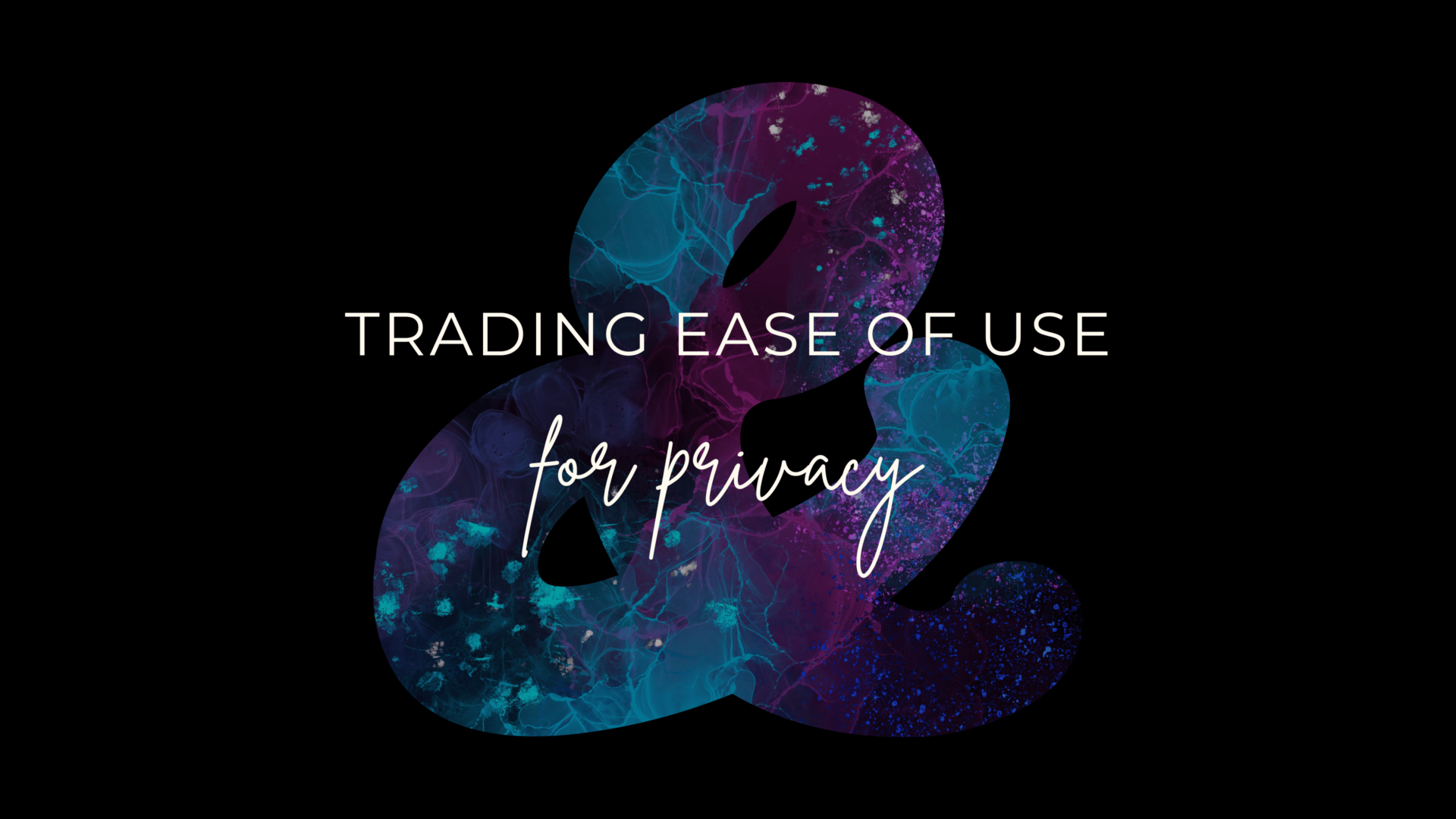There are some things that Notion just does better than anything else I’ve ever come across.
Yes, of course, there are workarounds for most things; if you really like using something like Airtable, you can integrate it with Google Docs for writing your content. Likewise, if you’re in love with ClickUp, you can use their Docs feature to write your content. You can use Craft Docs or Todoist for tasks, there are as many apps out there for #allthethings as there are people on the planet (probably not, but you get the point!). Hell, you can use a normal notes app on your phone, tablet, or PC if that makes you happy!
But there are some things that, as far as I’m concerned, Notion does better. For that reason, I can’t see myself ever leaving it, especially if it continues to improve like it is (can anyone say “Hello, buttons”?!).
I’m a huge believer in using what you like. The best organizational system is the one you actually use. It doesn’t matter if someone else doesn’t like it, or doesn’t think it’s worth the price tag, or thinks there’s something better – it’s not them using it, and they can bugger off with their opinion, and use their own system!
I use a hybrid of ClickUp, Notion, Todoist, and Workflowy, and I love it. I know where everything is, I know how to link between all of them, and I know how to automate the things that need automating. Would that work for everyone? Probably not! Is that “too many” for some people? Probably yes! Do I care? Not a jot!
Did you know I have a newsletter?
You might like it!
You can unsubscribe at any time.
Map out what you want, where.
I’m a huge fan of Whimsical for visually mapping out where I want things to be. There is other mapping software out there, but Whimsical is my first love! Yes, I’ve tried others, not a fan.
Being able to move blocks around and not fucking up any system I have set up, is freeing. To be able to move shit around and not worry about it is a great feeling! I might dump everything down straight away and then work out where the hell it should be, or I might start by mapping out something how I want it to be. Invariably, this changes and the workflow evolves from what I put on the page initially.
Sometimes, it’s only there to help me map things out. Once it’s built I don’t look at it again. And d’you what? That’s perfectly fine! It did what it was supposed to do at the time! If it doesn’t need maintenance, then don’t maintain it, simple!
The other reason that I love Whimsical, is because I can have multiple elements on a single board, I can have a mindmap as well as a workflow, hell, I can have multiples of each if I feel like it (and often do!). Currently, ClickUp whiteboards aren’t fully fledged enough for me to be able to cancel my Whimsical subscription, they might be at some point, but not right now.
Pro Tip for Organization
If you look for something somewhere it isn’t, that’s probably where it should be.
This is something that I learned through organizing my kitchen (no, really!). If I look in the drawer next to the oven for a specific utensil and it’s not there, that’s where it should be, because that’s where I looked for it first.
If you find yourself looking in ClickUp, Notion, Airtable, Google Docs, Apple Notes, Workflowy, anywhere, and the thing you’re looking for isn’t there, it probably should be because that was the first place you looked!
This also holds true if you’re spread across Google Drive, Dropbox, Box, iCloud Drive, etc. If you go into a folder expecting to find something and it’s not there; when you find it, move it to the first place you looked because that’s where you were expecting it to be!
Formulas Based on Text Properties in Notion
Now, there’s nothing out there that I’ve been able to find that allows you to have formula fields based on the text that is in a text property. ClickUp has formulas, yes, but you can’t run those formulas on the contents of a text field. Second thoughts, you might be able to in Coda, but I’ll be honest, I don’t “get” Coda, so I’ve not explored it too much beyond the very basics.
For a lot of people, this probably isn’t important. But for me, when looking at SEO titles and descriptions and excerpts, which have to be under a specific number of characters, that’s important. I don’t want to write a really long excerpt, perfectly crafted with all the SEO stuffing imaginable, and for it to be longer than what’s actually going to show up. What’s the point in putting all that work into it, only for it to be too long to actually show where it needs to? There isn’t!
Setting this up in Notion
First, you need to have a formula property, and then it needs to read something like this: length(prop(“Name of text property you want to count”)) – that will tell you how many characters are in that text field. This also comes in handy for creating tweets too, where it has to be under 280 characters. If you want to get a bit more technical, you can have something that looks like this: (prop(“Name of formula you made in the previous step”) < 281) ? true : false. And this is SUPER handy, yes, you have to have 2 properties for every ‘item’ you want to know the value of, but the first one you can just hide all the time!
Quick SEO Information
SEO/Meta titles should be under 67 characters, and SEO/Meta descriptions should be around 157 characters. So you can plug those figures into the second formula, and you’ll know if you’re good because you’ll get a check in the little checkbox if you’re under that and nothing in the checkbox when you’re not!
However, it’s important to check with your website platform, because when you add your SEO Description, it should show you a preview. Make sure you’ve got the important stuff at the front so that if some gets chopped off (depending on what people are using to search for your content) the important stuff is the bit that people will see!
Air gap your shit
Unless you’re a Notion or ClickUp or Google Docs Purist.
I write. I write a lot. I like to have a nice writing experience. Yes, all my project management is in ClickUp, and yes, I’m in love with ClickUp Docs, but I like to have things separated out. I use ClickUp for project management, I love the Google Calendar integration, so I can see exactly what newsletter and article I should be working on and when. Sadly, we’re still lacking a proper Google Calendar integration in Notion, and for that reason, I can’t use it for project management. In ClickUp, if I edit the start and end date of a project, it reflects almost instantly in Google Calendar.
Pro tip: if you’re going to use ClickUp for project management and integrate it into Google Calendar – set up single calendars for each list you want to see. Do NOT add anything to this calendar except what’s being fed by ClickUp. Trust me on this. That way, if something goes wrong (which it will), you can just delete the individual calendar in Google Calendar and start again. Yes, this is how I’ve set mine up. Yes, I have 2 calendars for each ‘thing,’ one is being fed by ClickUp, and one is for me to add things within Google Calendar. If I need to, I can delete the ClickUp one and I won’t lose any calendar events that I’ve added.
Back to the plot…
If ClickUp goes down, I can carry on writing my content in Notion. If Notion goes down, I can still access my projects & tasks and see what’s going on. I’m intentionally splitting my work between multiple (not just Notion + ClickUp) apps and platforms to make sure that I have options if something happens somewhere! Is it perfect, of course not. Nothing ever is. But does it help to make sure that I’m always able to do something? Yes. It does.
I understand that there are people out there who think that Notion is the be-all-and-end-all, and for a long time, I was one of those people as well. But if Notion goes down, stops working, has an outage, anything, I’m stuck being able to do nothing, and that’s not somewhere I like to be.
Purposefully Splitting Spaces
I like to purposefully split my ‘doing’ spaces, ClickUp for project management and Notion for content writing. It works for me, it might not work for everyone.
Why don’t I use something like Google Docs? Simple – templates. In Notion, I have specific templates set up for articles and newsletters, I don’t need to faff around and set the bloody font each time, I don’t need to put my headings in, nothing. I can open Notion, create a new article and apply a template. Done. Now, if that seems too much like hard work – read the next bit!
Automate what you can
If you’re using more than one online/cloud system e.g. variations of Notion + ClickUp + Google Docs + Todoist.
If you’re using ClickUp to plan out your content alongside all your other projects, but you’re using Notion to actually write the stuff, have a look at what automations you can get. I’m thinking specifically here of something along the lines of “when I create a task in the ‘Newsletter’ list in ClickUp, add an entry to the ‘Content’ database in Notion with the ‘type’ of ‘Newsletter.’
This means you don’t have to repeat work, you can enter the information once, and know that it’s going to appear on the other side when you want to work on it. You don’t have to immediately nip into Notion to work on it unless you want to. But you’ll know it’s going to be there waiting for you when you’re ready.
You can add extra steps to the automation, like adding the upload date or the tags or topics.
Anything that you’re setting in ClickUp at the point where you add the task, can be mapped into Notion. You might find that you want this automation to only run once a day, to make sure that all the information you’ve entered in ClickUp shows up properly in Notion and gives you time to edit it, that would work well. You might even decide that it’s only going to run once a week, giving you plenty of time to get everything right in ClickUp.
If you decide to automate this, I would suggest that you set it for a time when you’re likely to be asleep. I normally opt for around 5am because there’s a pretty good chance I’m going to be asleep (or at least, I should be!). I know I can add to my hearts’ content through the day and unless I really want to work on something there and then, it’ll be there in the morning waiting for me. If you do really want to work on it there and then, you can always use the description of the ClickUp task to get the ideas out of your head. You could even have a property in Notion for the ClickUp description and then have that as part of your automation as well.
If you don’t want to have this kind of automation, you can always use a Tally form. Hook the Tally form up to your Notion database, then when you create a new content project in ClickUp, have the tally form bookmarked, where you can nip straight in paste the ClickUp URL (yup, link everything together!) and maybe start to write a bit in any properties you have for this purpose.
Don’t discount paper
I recently went back to a paper planner, and the clarity it gives is wonderful. I got the Clever Fox Pro Planner (in purple obviously), and it’s really helping to be able to remember what I’m supposed to be working on.
The planning happens in ClickUp, the writing happens in Notion, but the remembering happens in my paper planner.
I’m a creator, as well as having other ‘proper’ jobs, and things get muddled really fast. My paper planner only has my personal brand tasks in it, which is mirrored from ClickUp. But I know exactly what I’m supposed to be working on for my newsletter, my post for the week, as well as any products that I’m working on.
Having it in a paper planner means that I can look at that as soon as I get into the office in the morning and know exactly what I need to open on my computer. If I’m writing an article (like this one), then I need to open Notion. If I’m writing my newsletter, same again, open Notion, but if I’m publishing my article, I need to open Squarespace, or my newsletter, I open MailerLite.
Use What You Have
My planner sits on a recipe book stand on my desk, and doesn’t move. Every Sunday night, I go through what’s coming up that week in the calendar and ensure I’m not booking content over the top of appointments. The only things that go in the planner are things I’m committed to actually doing on the days that I’ve put them in.
I find this invaluable in making sure that I’m being really intentional about what’s getting my attention first thing in the morning (which is the only time I have to work on my brand), without feeling the pull to get into Slack or ClickUp or anything like that. It gives me the freedom to know “this” is what I’m working on today. It might not work for everyone, it might be too much for some people, they may not have the distinction between work and personal brand, and that’s okay.
So, what have we learned from this
Long story short – use what the fuck you want, and don’t let anyone tell you you’re wrong.
Fuck ‘em.
Experiment with things, and play around until you land on something that makes it less faff. If that includes 5 different apps that all talk to each other through Make or Zapier, then you’ve worked out what works for you. If that’s everything being in one place e.g. Notion, have at it. If it’s 100% offline in your favorite planner, sister I’m with you!
When you always know where something is, you’re always in the right place for the job at hand it doesn’t matter if you’re a Notion or ClickUp Purist, or if you’re spread over the whole internet. Your system is just that, yours. And anyone who tells you you’re wrong should butt the fuck out.