Hello gorgeous!
You know what it’s like when you start a new project and end up with an Airtable base, a folder full of documents on the cloud, ClickUp folders and lists (maybe even a space), and a whole new Notion teamspace?
No?
Just me?
Let’s get into why this is ok, and how to keep track of everything!
What’s in It for You?
Permission to use as many, or as few, project management tools as you like, as long as you know why, how, and where your stuff should be stored.
Before We Start!
Who wouldn’t want to know the history of unicorns?!
Using More Than One Project Management App Is Allowed!
Different project management tools have different features, strengths, and weaknesses. Not to mention, we all have our own personal preferences for what we like and want to use, for different projects.
There are purists out there, who will tell you that everything should be in one place. If you’ve been following me for a while, you know I think that’s utter rubbish! Depending on what you want at the time, you can use any number of them, as long as you have a clear use case for each one.
I use all of them, for different reasons, to play to their strengths for the things that I want to not only put in them, but also get out of them.
You Need a Plan if You’re Using Multiple Project Management Apps.
If you’re going to use more than one project or task management tool, you need to have a plan of what’s going to go where (and why).
I find that a handy Whimsical board helps me work out where things should be, but a note in Apple, Samsung, or Google Keep Notes might work better for you. Somewhere to refer to, so that you know what should be saved where.
Your schema will probably change over time, but it’s important to have one and only one as your master version. If you have multiples, that’s the bit that’s going to get you tied up in knots. Pick a space for your schema, and stick to it. Never have more than one version on the go at once.
This should be your single source of truth and updated as often as necessary.
What I Love About ClickUp.
Spaces, folders, and lists in ClickUp are amazing.
The hierarchy is there from the moment you open the app, with nothing to work out except whether something should be a task, list, folder or space. And if you create something as a task but change your mind, you can turn it into a list later on!
It’s really easy to be able to add a task, then add sub-tasks and checklists to get the bigger task completed. It also has the most robust repeating tasks in PM software.
The biggest win in ClickUp, is the ��everything” view. This means you can see everything from all spaces, folders, and lists, in one view. It’s virtually impossible to miss anything, unless your filters are wonky!
Sub-tasks and checklists in ClickUp all feed up to the main task, meaning you can use a single list for projects and tasks to complete those projects.
There’s not a lot you can get wrong in ClickUp, which means it’s one of the simplest to use. The biggest issues I have in ClickUp is that relating lists to each other aren’t as fully fledged in ClickUp as they are in Notion. And task notifications in ClickUp go off when the task is overdue, which isn’t helpful! Therefore, all timed tasks are in Todoist.
What I Love About Notion.
While ClickUp might be straightforward from the jump, in Notion, you have to create your own hierarchy, which can be straightforward or not!
In Notion, you can link databases to each other and get rollups and formulas from those relations. This makes Notion a total powerhouse, but it can get overwhelming quickly, even when you’re a Notion Ambassador/Consultant and know what you’re doing!
A good example of this is if you have a ‘categories’ database linked to a ‘blog post’ database. Yes, you can have categories as a single select in the blog database, but having it as a relationship means that you can use a rollup to see how many posts have used the category. You can also see when you last published an article in that category.
So why is this helpful? Well, if you’re paying attention to SEO on your website, knowing that you’re publishing content equally among the categories makes sure that you’re not favoring one above the others. The Google Gods don’t like it when one category has vastly more posts than others, it tends to negatively impact your SEO ranking, for all categories.
So I Use Both, Plus Some Others.
ClickUp for actions like tasks and projects.
Notion for archiving and record keeping.
Todoist for tasks that I need to be reminded of at a specific time. As I said previously, ClickUp task reminders happen after the task is due. Even if you put that the task starts at 3 o’clock and lasts until 4, say a meeting, ClickUp won’t remind you about it until 4, which isn’t helpful! Todoist (paid) allows you to have multiple reminders for a single event, which is super handy!
My writing happens in Apple Pages and is stored on iCloud Drive.
The downside to this is that there are no links, and you can’t upload Apple Pages files to ClickUp or Notion and view them as attachments because neither app recognizes them like you can with Word documents. I’m ok with that. You might not be.
Reply and Let Me Know Your Workflow.
So, what do you use? Are you a Notion purist, a ClickUp evangelist, or Asana champion? Let me know!
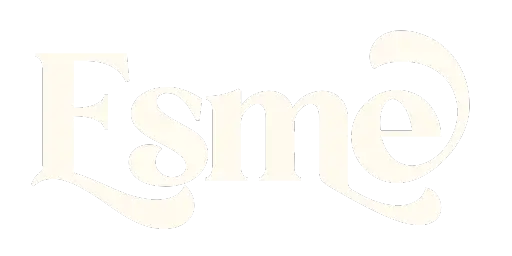
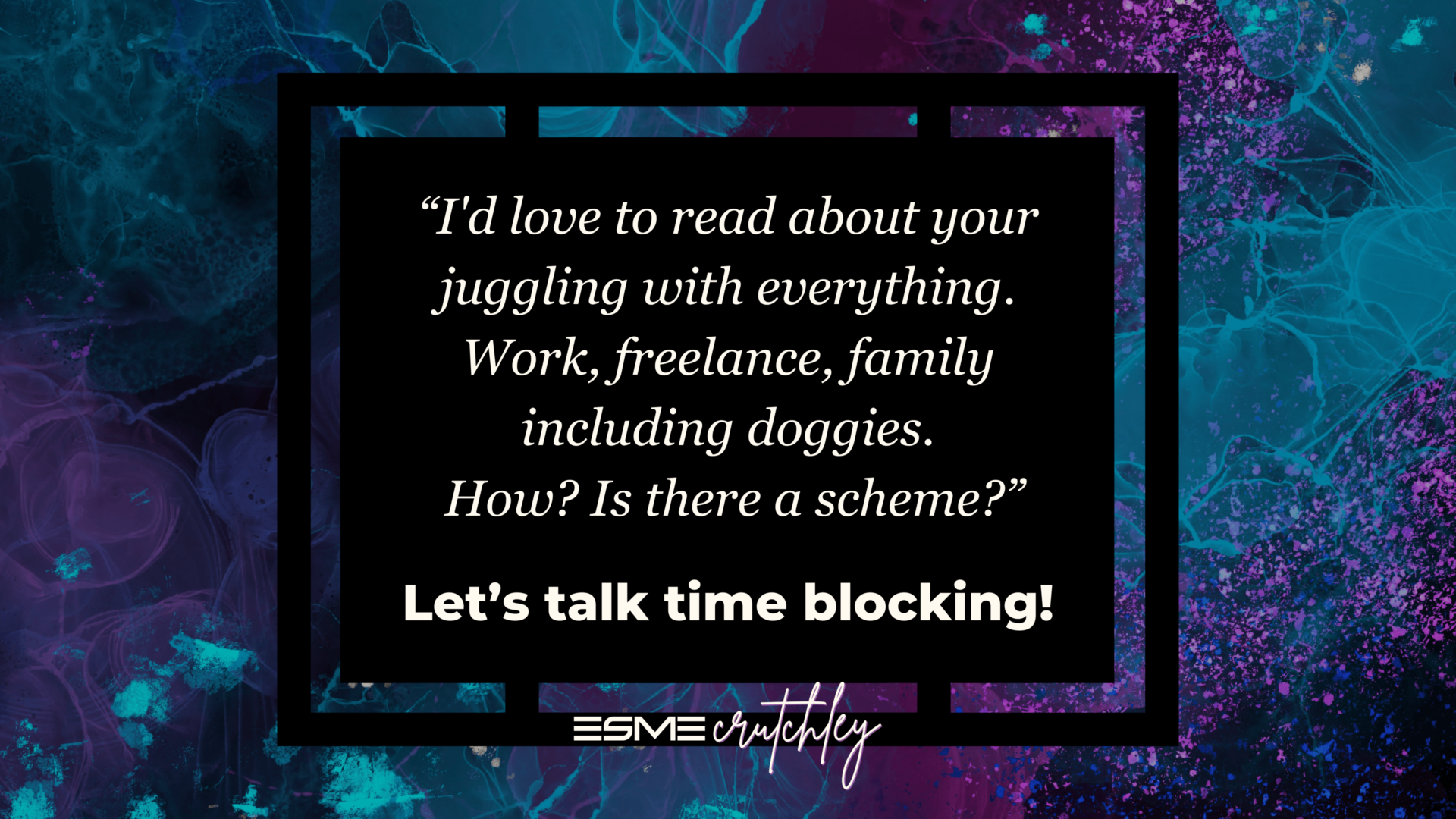
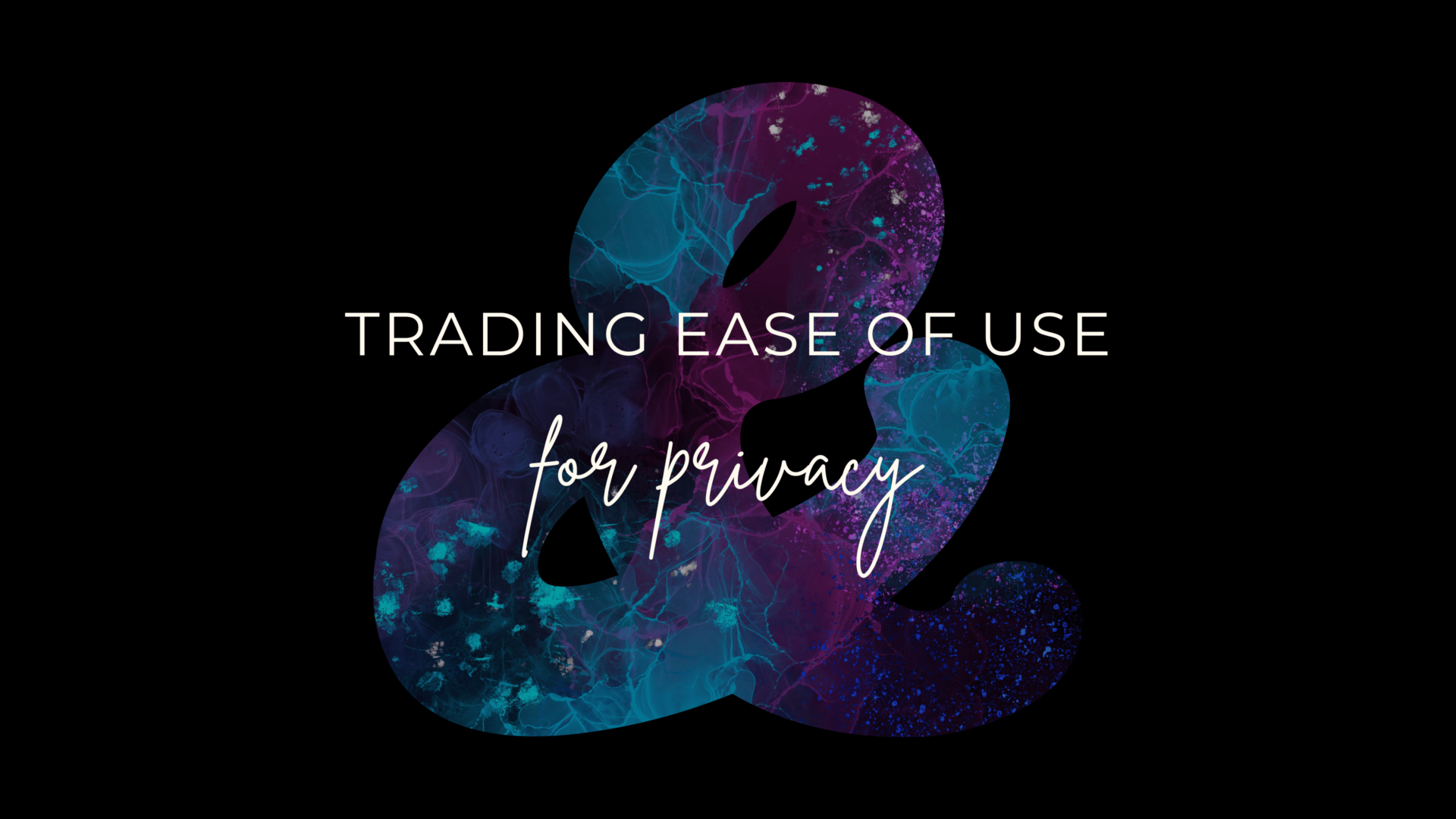

One Response
Great post Esme!
I’m using Notion and also Apple Notes as well as Apple Reminders most of the time.
A fast jot down is always done i A.Notes because it’s fastest.
Notion will often times take 5-15 seconds to load on my smartphone so I…hate it.
I will eventually process all notes and sort into Notion wherever they’d belong.
Reminders are for the time sensitive stuff. I might sometimes link a reminder to something in Notion.
I jumped off of paid Todoist after many years.
At work we’re in Microsoft Teams wirh ToDo, Planner etc. and that’s another ball game.